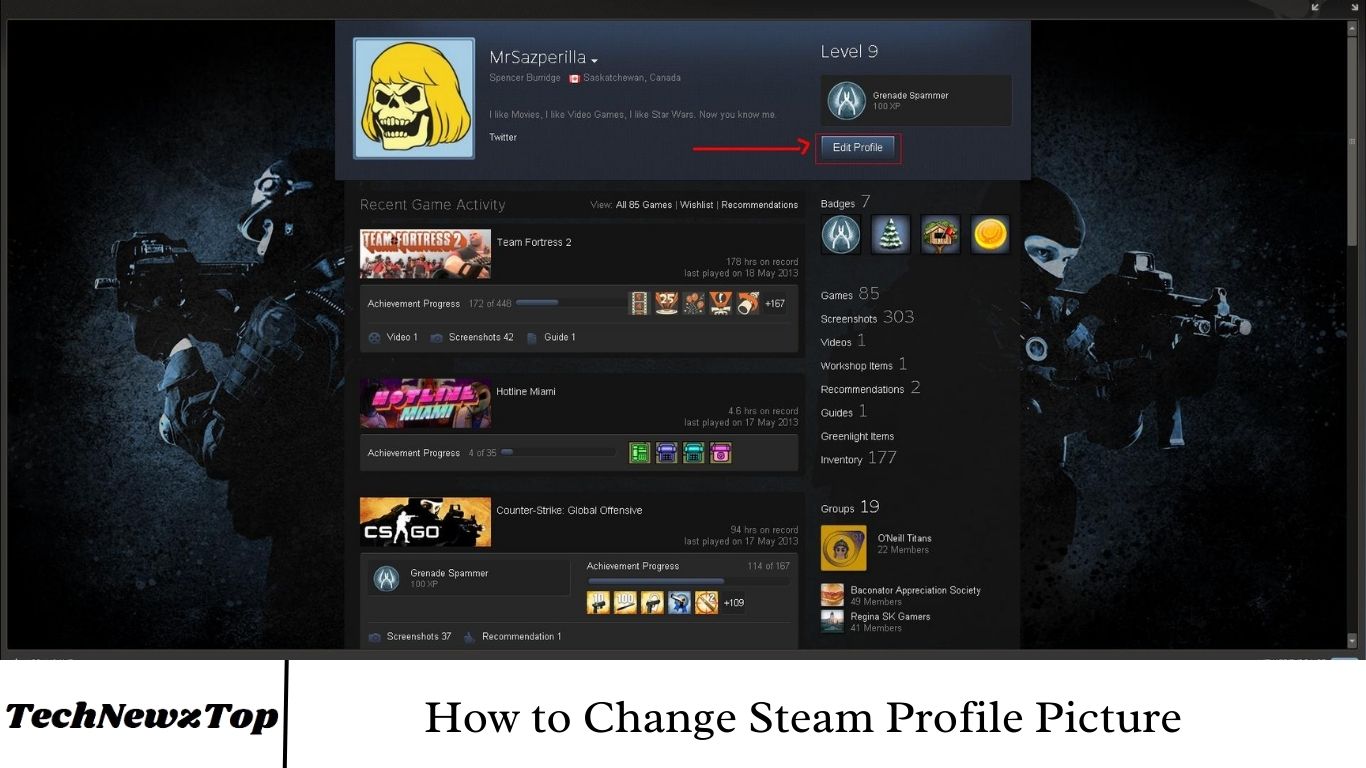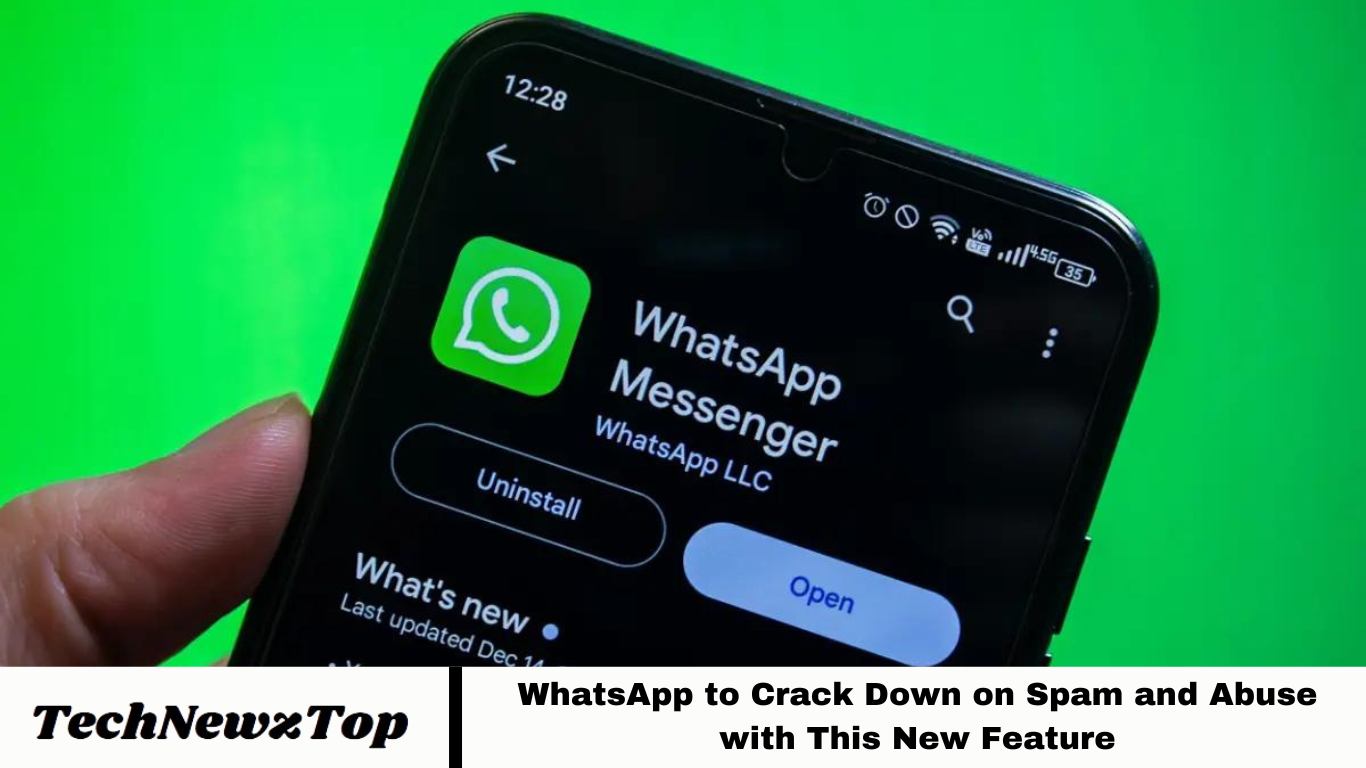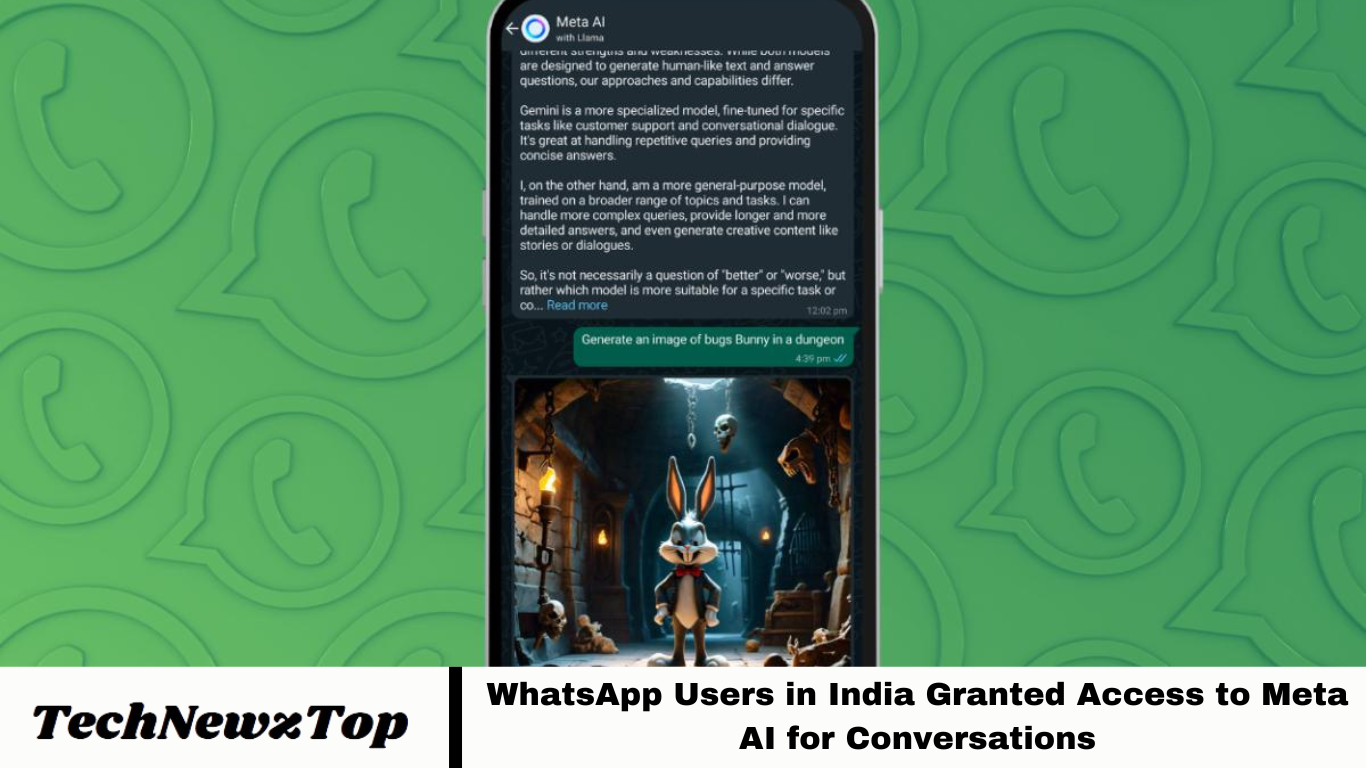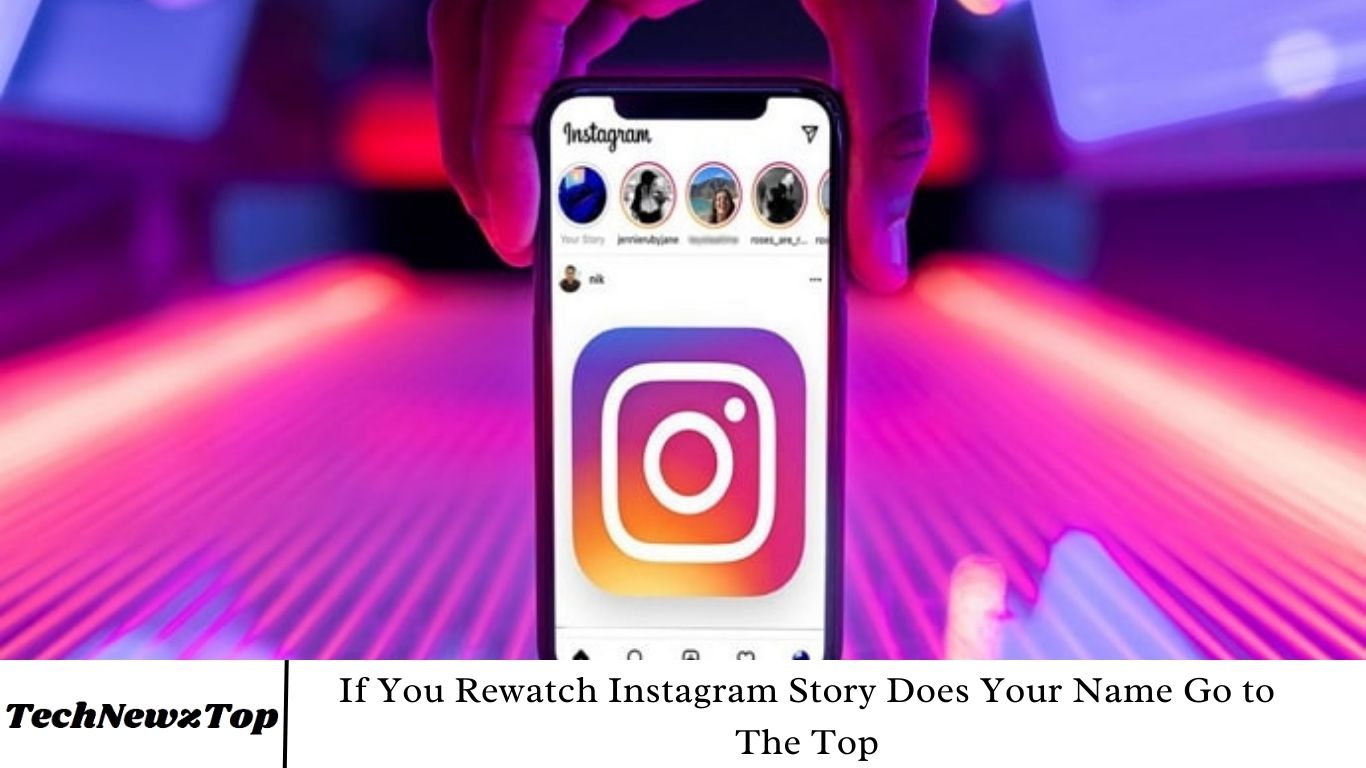Your Steam profile picture serves as your virtual identity within the gaming community, showcasing your persona to friends and fellow gamers. Altering it is an easy way to customize your Steam profile and add a unique touch.
Whether you aim to refresh your avatar with a new image or revamp your profile’s appearance, this guide outlines the steps to change your Steam profile picture. Let’s delve into the process and tailor your profile to your liking.
Changing Your Steam Profile Picture/Avatar: A Step-by-Step Guide
Steam is one of the most famous gaming software programs. It allows users to download games and provides various chat options to communicate with other users. So, people love to change their profile pictures to show others who they are.
According to the Steam Community Discussions Forum, the ideal Steam profile picture/avatar size is 184 X 184 pixels.
As discussed below, two methods exist to change the Steam profile picture.
Method 1: Using the Steam Web Version
Using several options, you can update your Steam profile picture via the Steam website.
Option 1: Selecting an Available Avatar
You can opt for a desired avatar from the default selection by following these steps:
1. Open your web browser and navigate to the Steam website.
2. Sign in by entering your Steam account name and password.

3. Select your profile image at the screen’s top right corner.
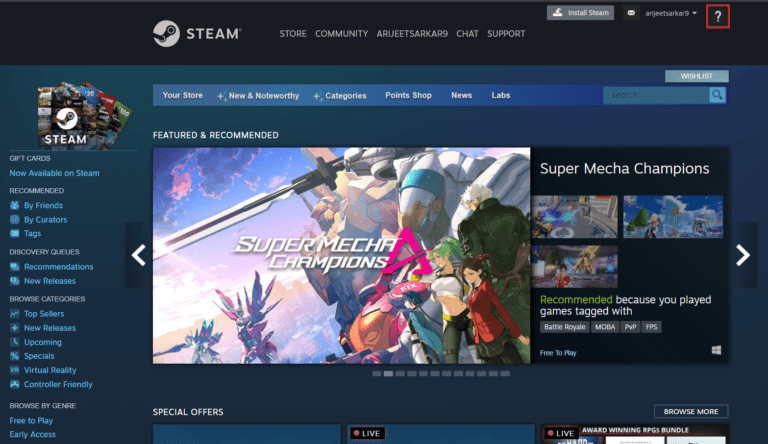
4. Click on the “Edit Profile” button, as shown.
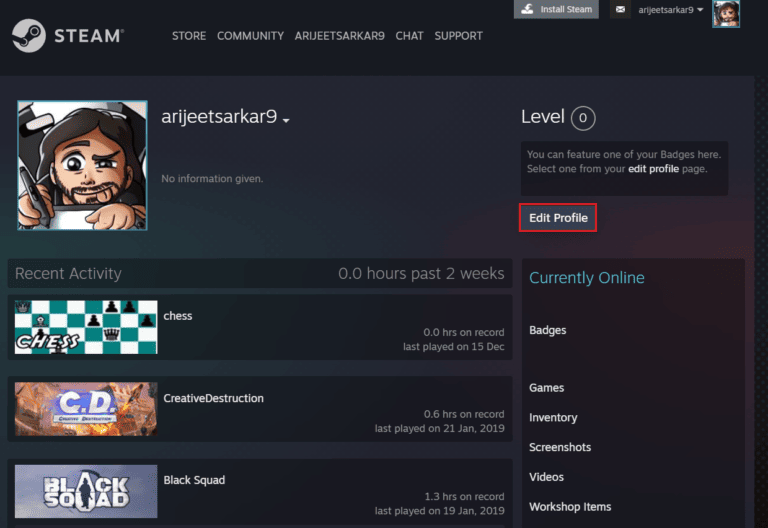
5. As illustrated, Navigate to the “Avatar” section in the left pane.

6. Click on “See All” to access the full list of available avatars. Scroll through the options and choose an avatar that you prefer.
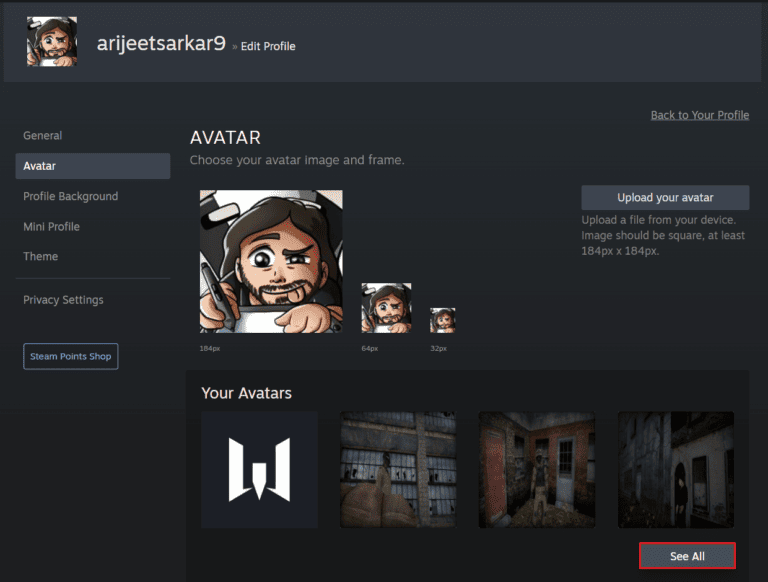
7. Once you’ve selected your desired avatar, click on “Save,” as indicated.
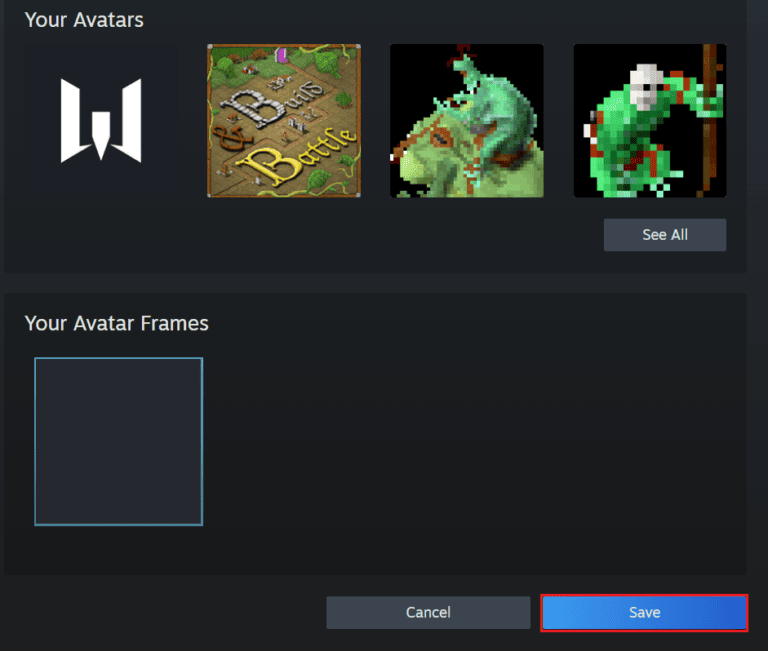
8. Your chosen avatar will be automatically resized and set as your profile picture.
Option 2: Uploading a New Avatar
In addition to default avatars, you can also use your preferred image as your Steam profile picture. Follow these steps to upload a custom image:
1.Open Steam in your web browser and select your Profile image.
2. Next, click on “Edit Profile” > “Avatar,” following the instructions outlined in Method 1.
3. Click on “Upload your avatar,” as indicated below.
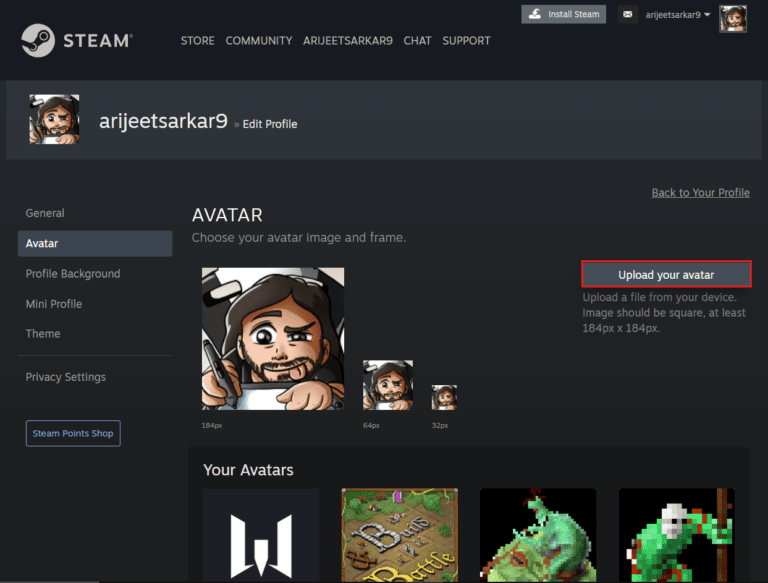
4. Choose the desired image from your device storage.
5. Crop the image to your preference and click on the highlighted “Save” button.
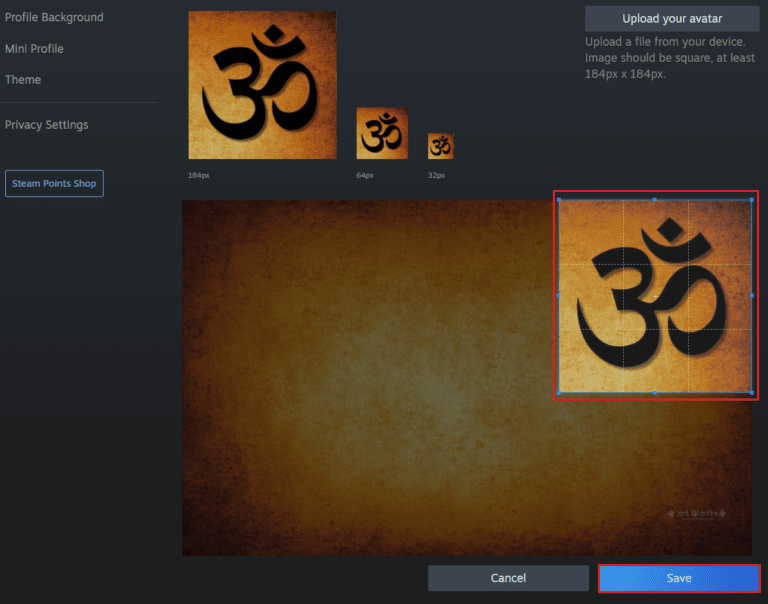
Option 3: Adding an Animated Avatar
Steam keeps things exciting by offering animated avatars in addition to static profile pictures. Here’s how to set up an animated avatar:
Open Steam in your web browser and sign in to your account.
Click on the “STORE” option.
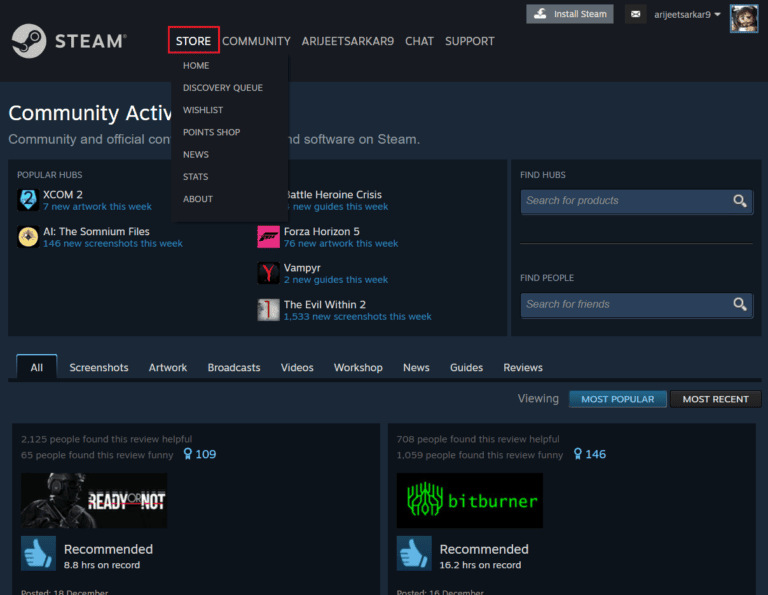
3. Next, click on the “Points Shop” option, highlighted below.
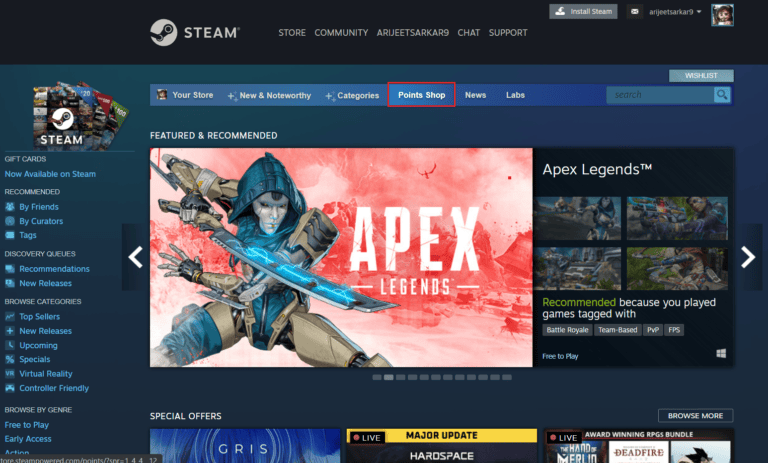
4. Click on “Avatar” under the “PROFILE ITEMS” category in the left pane.
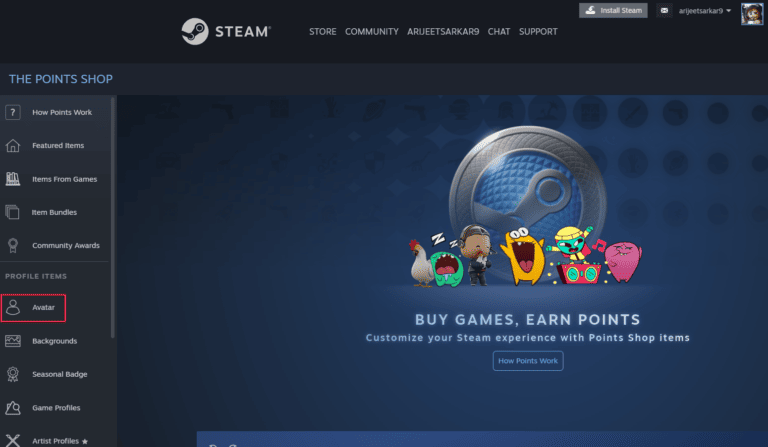
5. Click on the “See All” option to view the full selection of available animated avatars.
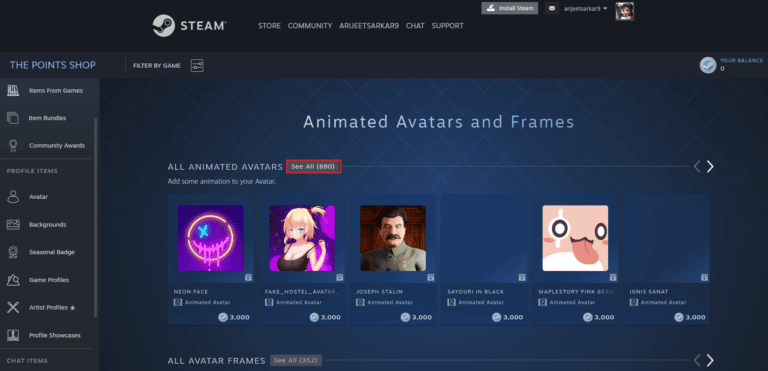
6. Scroll through the list and select your desired animated avatar.
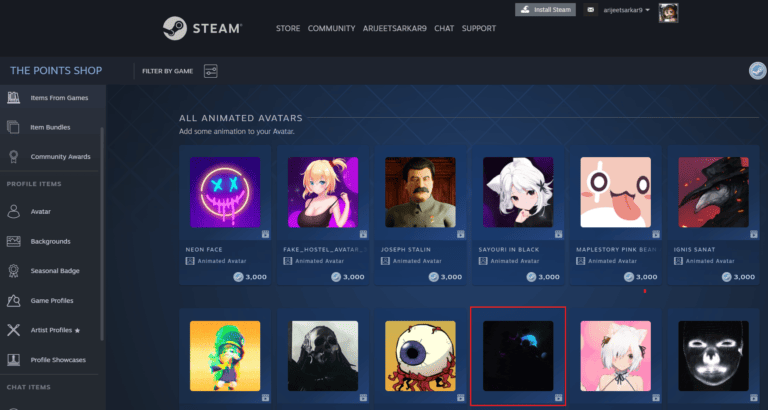
7. Use your Steam points to purchase the selected animated avatar and set it as your profile image.
Method 2: Through Steam PC Client
Alternatively, you can also change your Steam profile pictures through the Steam app.
Option 1: Change to Available Avatar
You can also change your profile picture to an available avatar through the Steam Client app on your PC.
1. Launch the Steam app on your PC.
2. Click on your profile image at the top right corner of the screen.
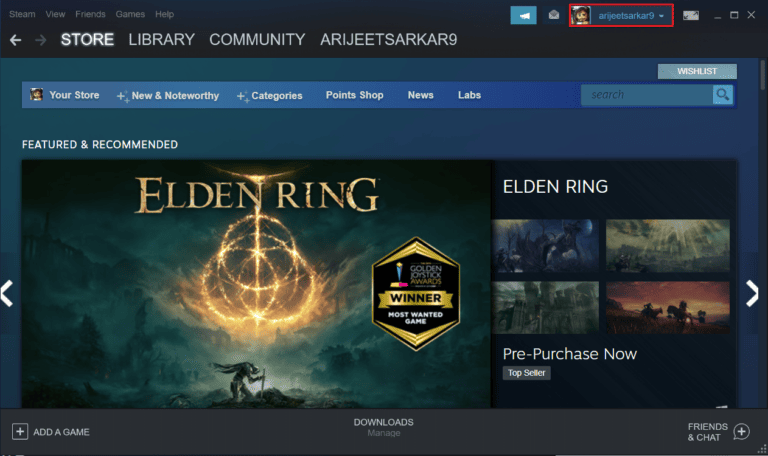
3. Select the “View my profile” option, as shown below.
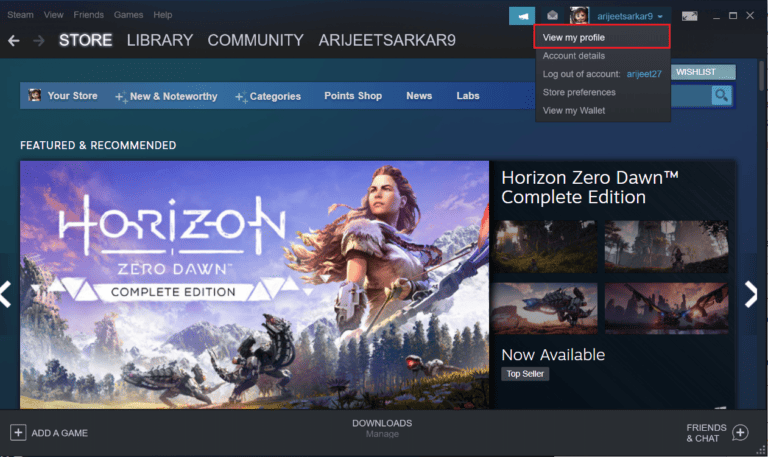
4. Next, click on the “Edit Profile” option.
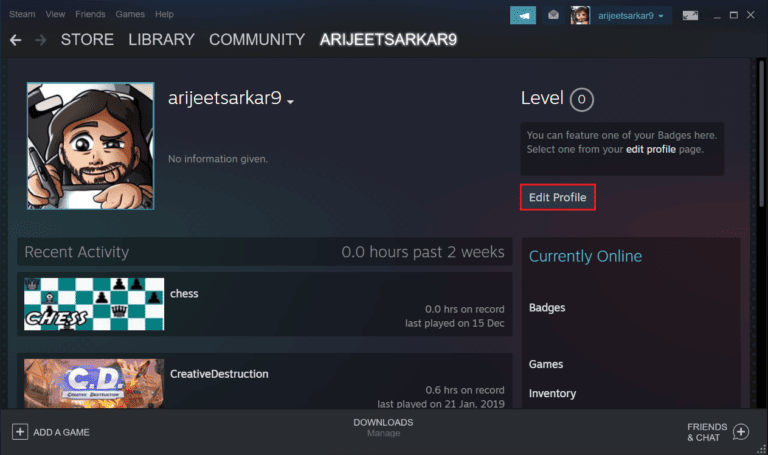
5. Now, choose the “Avatar” menu in the left pane.
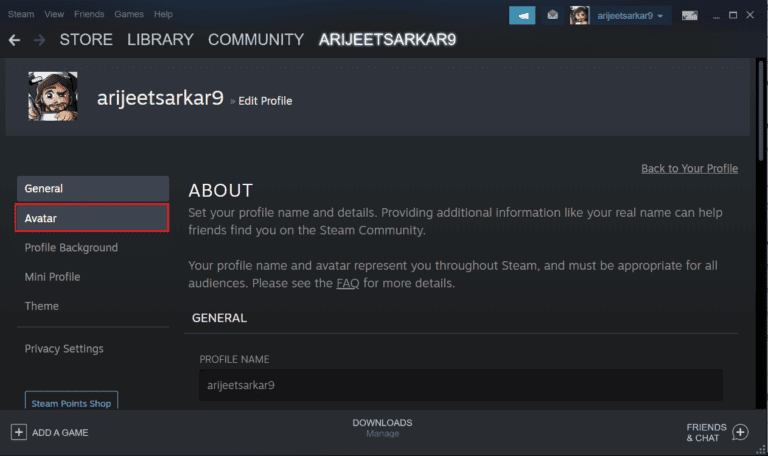
6. Click on the “See All” button to access the full list of available avatars. Scroll through the options and choose the desired avatar.

7. Lastly, click on the highlighted “Save” button.
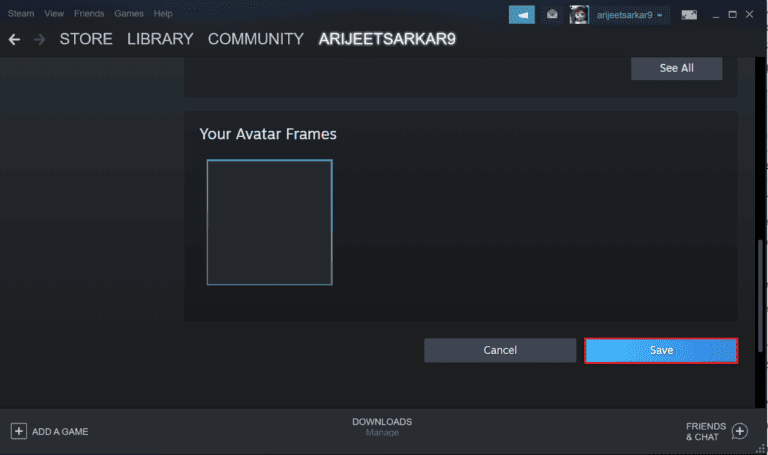
Option 2: Upload New Avatar
Furthermore, the Steam desktop client empowers users to set their favorite images as profile pictures.
1. Launch the Steam app and click on your profile image.
2. Next, click on “View my profile” > “Edit Profile” > “Avatar,” following the previously mentioned instructions.
3. Click on the highlighted “Upload your avatar” button.
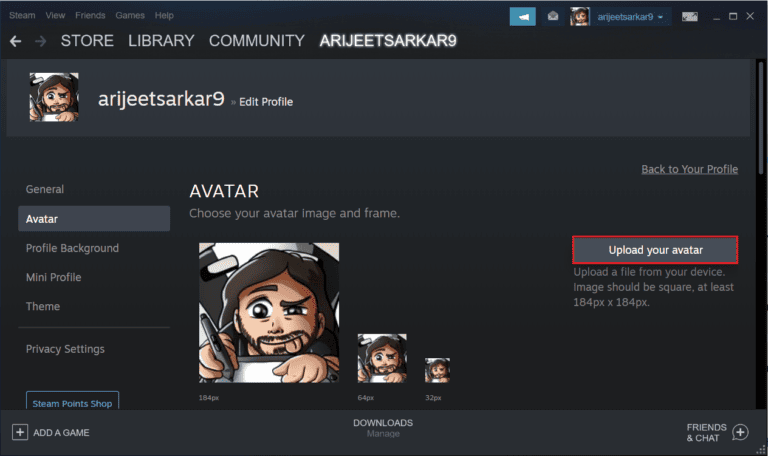
5. Choose the desired image from your device storage.
6. If necessary, crop the image to your liking, then click “Save.”
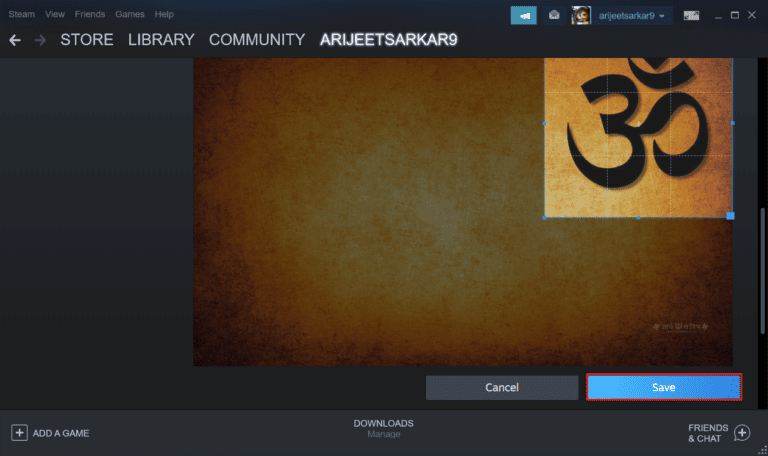
Option 3: Add Animated Avatar
Additionally, here’s how to change your Steam profile picture by incorporating an animated avatar in the Steam desktop client:
- Open the Steam app and navigate to the “STORE” tab, as indicated.
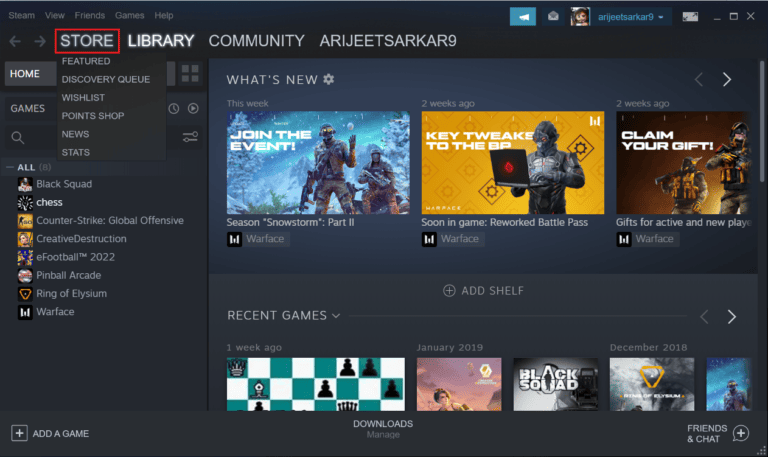
2. Proceed to the Points Shop.
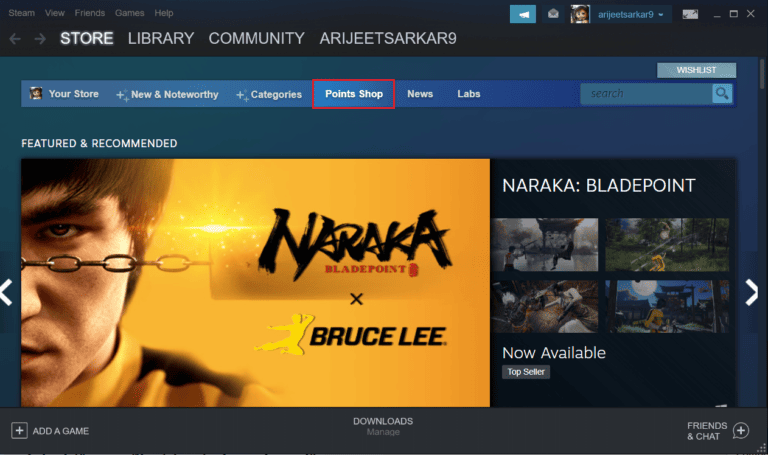
3. Click on the “Avatar” menu.
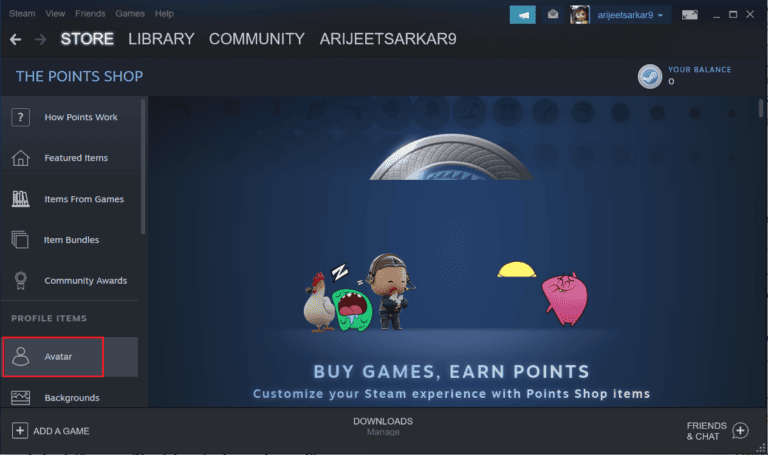
Click on the “See All” option, as depicted.
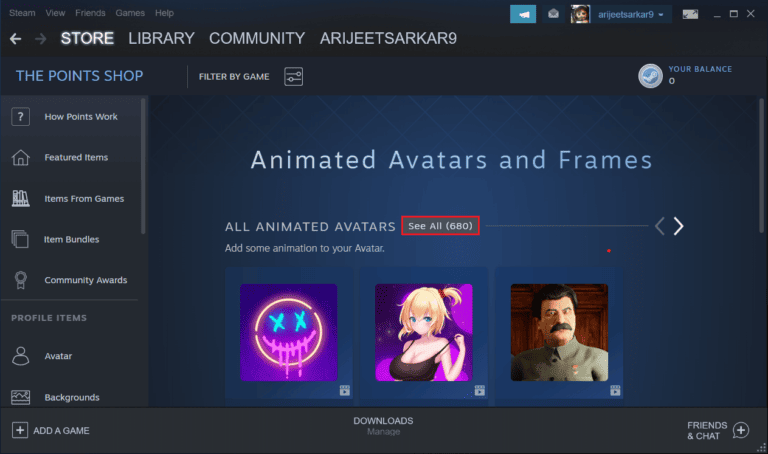
Choose an animated avatar that appeals to you, and utilize Steam points to acquire and apply it to your profile.
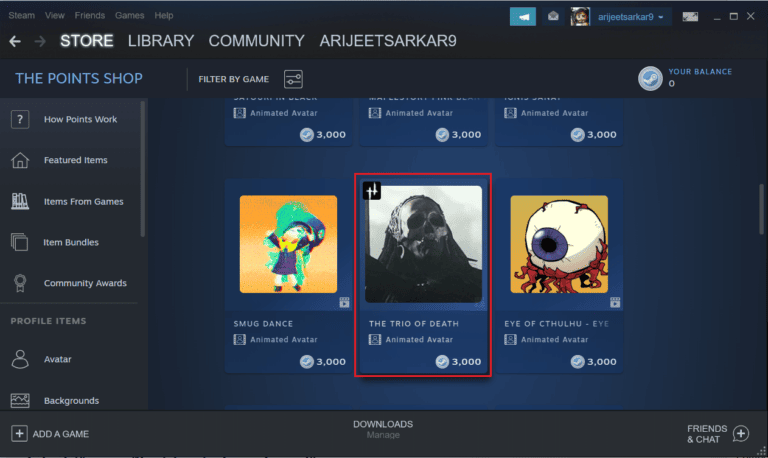
Frequently Asked Question
How do I change my Steam profile picture?
You can change your Steam profile picture by accessing your profile settings either through the Steam website or the Steam desktop client. You can upload a new image or choose from the available avatars.
What are the ideal dimensions for a Steam profile picture?
The ideal dimensions for a Steam profile picture are 184 x 184 pixels.
Can I use a custom image as my Steam profile picture?
You can upload a custom image from your device storage and set it as your Steam profile picture.
Are animated avatars supported on Steam?
Yes, Steam supports animated avatars. You can purchase and use animated avatars from the Points Shop.
How do I change my Steam profile picture using the desktop client?
To change your Steam profile picture using the desktop client, open the Steam app, click on your profile image, select “View my profile,” then click on “Edit Profile” and navigate to the “Avatar” section to upload or choose a new picture.
Do I need to use Steam points to change my profile picture?
No, you don’t necessarily need to use Steam points to change your profile picture. You can upload a custom image or choose from the available avatars without using Steam points.
Can I change my Steam profile picture on my mobile?
Changing your Steam profile picture is not supported directly through the Steam mobile app. However, you can use the mobile browser to access the Steam website and change your profile picture from there.
Conclusion
Changing your Steam profile picture is a simple process that lets you personalize your gaming identity. Whether you prefer to upload a custom image, select from available avatars, or even opt for an animated avatar, Steam provides various options to suit your preferences.
Whether you’re using the Steam website or the desktop client, the steps are straightforward, enabling you to easily update your profile picture. Additionally, knowing the ideal dimensions for your profile picture and understanding the availability of animated avatars can enhance your customization options.